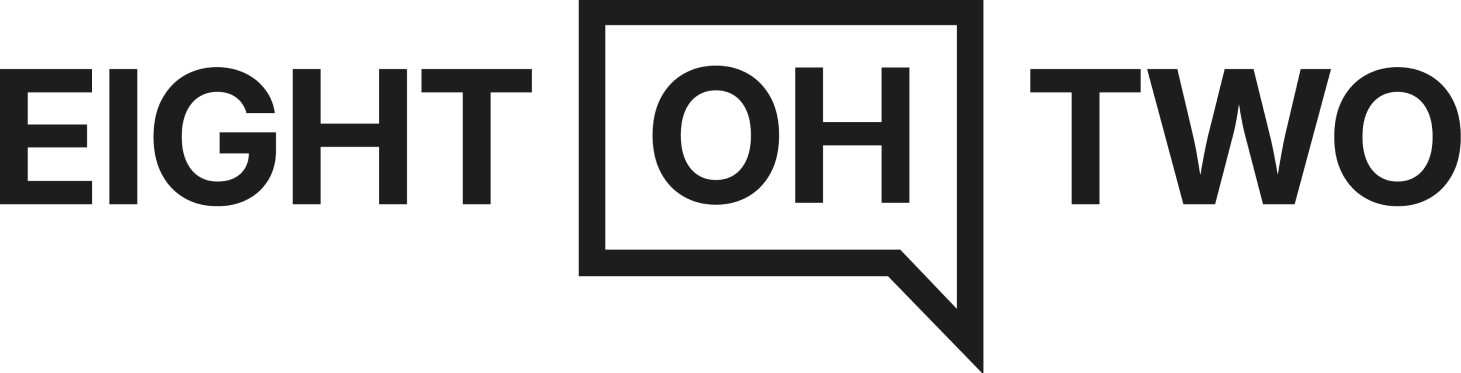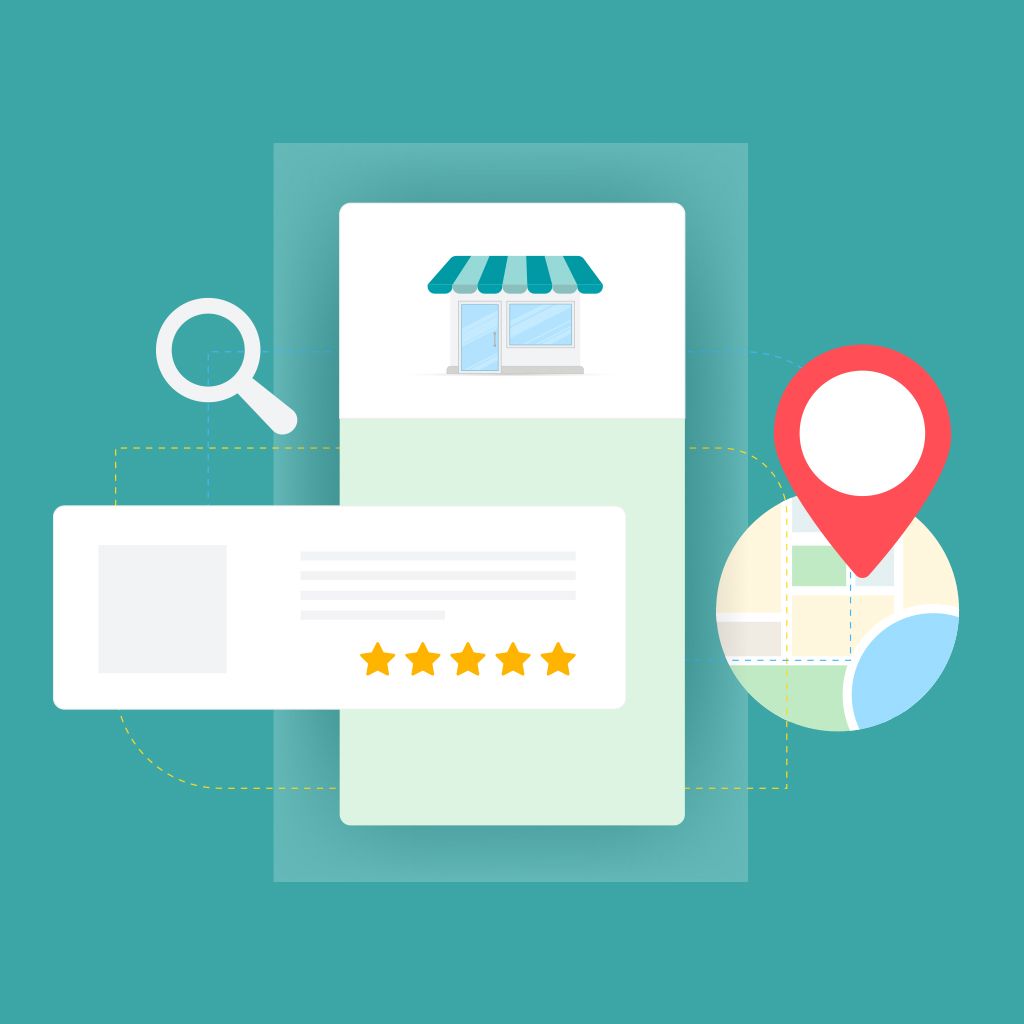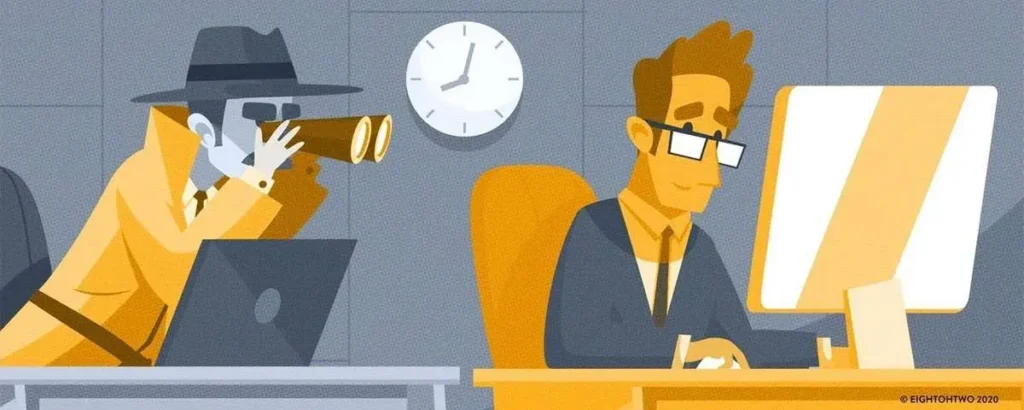Did you know that in 2022, 87% of customers used Google to research and choose local businesses? When it comes to local search engine optimization (SEO), making sure you have a verified, optimized Google Business Profile is crucial to your online success. Whether you’re a local business just starting out or a well-established company looking to branch out online, creating a Google Business Profile can help boost your local exposure.
What Is a Google Business Profile?
Google Business Profile (formerly “Google My Business”) is a free Google tool that allows you to claim or create a listing for your business to potentially appear in Google Search, Google Maps, and, if applicable, Google Shopping.
In addition to boosting your business’ visibility on Google, this tool allows you to connect with your customers, post updates about the business, and list services or products.
It’s important to note that businesses qualify for a listing only if they meet one of two requirements:
- The business has a physical location customers can visit
- The business is a service area-based business that travels to the customer
Why Have a Google Listing?
Since every verified Google Business listing appears in both the search results and on Google Maps, it is a direct line to potential customers.
These are just a few of the many benefits a Google Business Profile offers your business:
- Increasing brand awareness
- Driving traffic to your website and/or location
- Giving potential customers the correct information about your business, including its address, hours, and phone number
- Gaining credibility through reviews
How Do You Set up a Google Business Profile?
Google has made the process of creating or claiming a business profile relatively straightforward. First, if you don’t already have one, you’ll need to set up a Google account for free by following a few simple instructions.
Once you’ve set up a Google account, sign in and go to Google’s Business Profile Manager. We recommend bookmarking Google Business Profile Manager for future reference, as it will allow you to access all your profiles and quickly assess whether any of them needs urgent attention.
Assuming you’ve never set up a listing previously, you should see a page that looks similar to this:

Next, select the “Add business” button circled in the image above. This will prompt a drop-down menu to appear, asking if you want to “Add single business” or “Import businesses.” If you need to add only a single location, then select “Add single business.” If your business has 10 or more locations and you wish to create listings for them all at once, then select “Import businesses.”
Selecting “Add single business” will take you a new screen:

After searching on your business name, you’ll either be given an already-existing listing you can claim, or Google will prompt you to enter basic information, including address, phone number, website, category, etc.
Continue following the prompts, and Google will guide you through adding all the information necessary to build your profile.
How Do You Verify a Google Business Profile?
Once you fill out all of the information for your business, Google will ask you to verify the listing. You should come to a screen that looks like this:

Verification options can be different for every business, but we’ve found that Google typically offers business verification options via phone call or text message, or through business video.
If your business phone number can receive text messages, this is the easiest and fastest way to verify your profile. A phone call is also straightforward and quick, so long as your business phone does not operate using an automatic answering service or phone tree. In our experience, phone calls from Google’s system tend not to be completed correctly if the call is answered automatically or the call must first filter through a phone tree.
If you choose to verify via phone call or text message, you should receive a code fairly quickly, which you will then enter into your profile to finalize the verification process.
If the verification options available for your business don’t work for you, or you’re struggling to verify your profile, contact Google’s Business Profile support team through the “Contact Us” option in their help center.
Pro Tip: It can take a bit of time to hear back from Google’s support team, so be patient. To help expedite the process, we recommend including documentation for your business as an attachment in your contact request. Either a utility bill or business license should work as proof of your business and its location.
Once Google verifies your business, you can add hours, a description, photos, products or services, and more to the profile. Google requires running most information through their system before pushing it live, so it may take anywhere from 10 minutes to a couple of hours for the updated information to appear on your profile. Once your listing is live, customers will be able to access your business profile through searching your name or address using Google Search and Google Maps.
Need help setting up your Google Business Profile? Contact Eight Oh Two for assistance with creating, optimizing, and managing your local business listings. As proven leaders in search engine marketing, our team is experienced in handling all aspects of local business optimization from local listing management to website SEO.